Elementor stands as the quintessential WordPress website builder, trusted by over five million websites worldwide. Moreover, its intuitive drag-and-drop editor simplifies content creation and design. In this comprehensive guide, we delve into Elementor’s core functionalities. Furthermore, we explore why it reigns supreme as the leading WordPress website builder and page builder plugin on WordPress.

What Is Elementor for WordPress?
Elementor serves as the ultimate free WordPress drag-and-drop editor, empowering users to craft stunning websites effortlessly and swiftly. Unlike the basic WordPress editor, Elementor provides a live, visual builder that eliminates the need for CSS or HTML knowledge. With real-time design previews, users can tailor their website’s appearance precisely to their liking, utilizing a plethora of pre-built content widgets, from buttons to forms, sliders, and pricing tables.
How Does It Work?
Elementor revolutionizes website creation by replacing the traditional WordPress editor with a dynamic frontend editor, enabling users to visualize and design intricate layouts seamlessly. Its intuitive interface ensures a hassle-free experience, allowing users to customize designs with ease. Moreover, Elementor’s responsive design capabilities guarantee optimal viewing experiences across all devices, ensuring consistent performance and accessibility.
How Much Does It Cost?
The core Elementor plugin is 100% free and available on WordPress, providing essential design functionalities to users at no cost. However, for users seeking advanced features and enhanced capabilities, Elementor offers Elementor Pro. Starting at just $59/year for a single website license, Elementor Pro unlocks a myriad of powerful tools. These include the Theme Builder, Popup Builder, WooCommerce Builder, and more. Consequently, users are empowered to elevate their website design to new heights.
How To Install Elementor
Installing Elementor is a straightforward process, as the free version can be easily accessed from your WordPress dashboard > Plugins > Add New Plugin > Use the search bar to look for Elementor > Click on Install Now > Then Click on Activate.
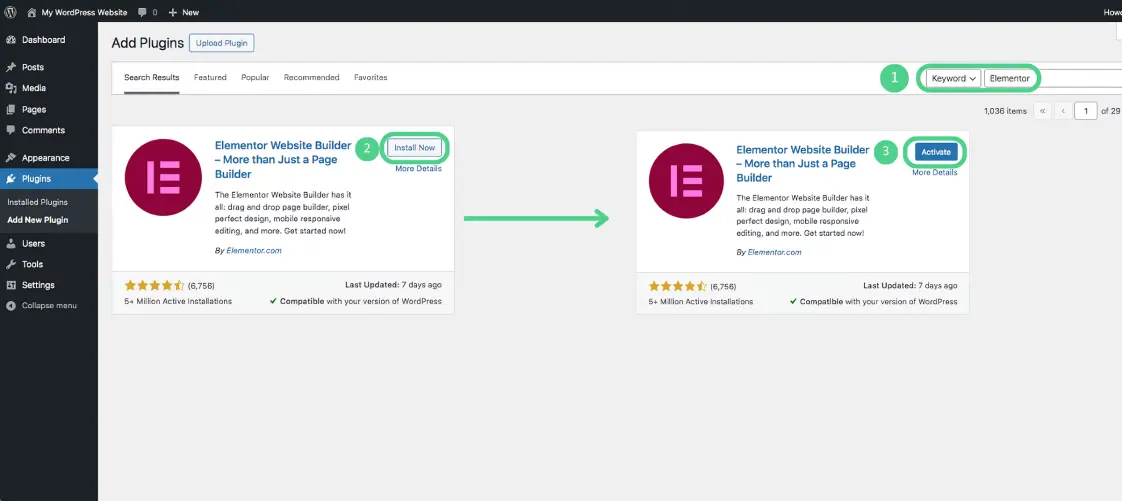
The plugin will automatically be added to the sidebar, and it’s important to note that this sidebar menu item is solely for accessing Elementor’s settings on the backend, rather than for editing your pages directly.
After activating, you’ll notice a new ‘Edit with Elementor’ button upon opening the editor for a post or page. We’ll provide detailed instructions on its usage in the following section.
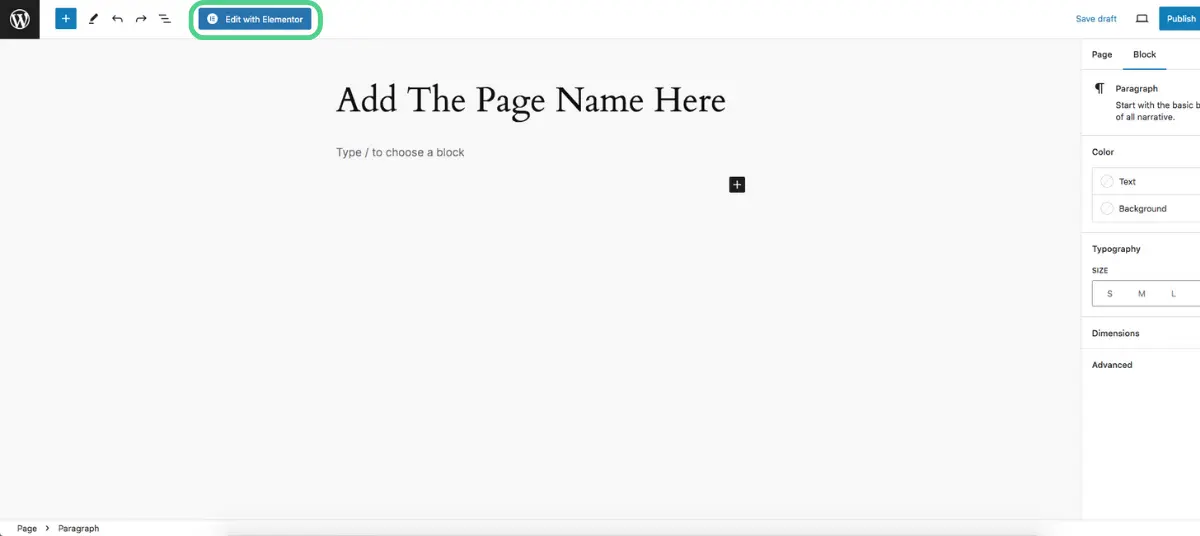
Elementor isn’t the only plugin that can make your website exceptional; there are additional plugins that are essential to enhance its functionality:
How To Use Elementor in WordPress
When you press the “Edit with Elementor” button in WordPress, you open the door to a world of creativity and customization. Here’s what you can do:
- You can chat with Elementor AI to create what you want from it – it will be explained in detail.
- To save time, you can insert a premade template by clicking the library icon.
- You can put the layout you want to use.
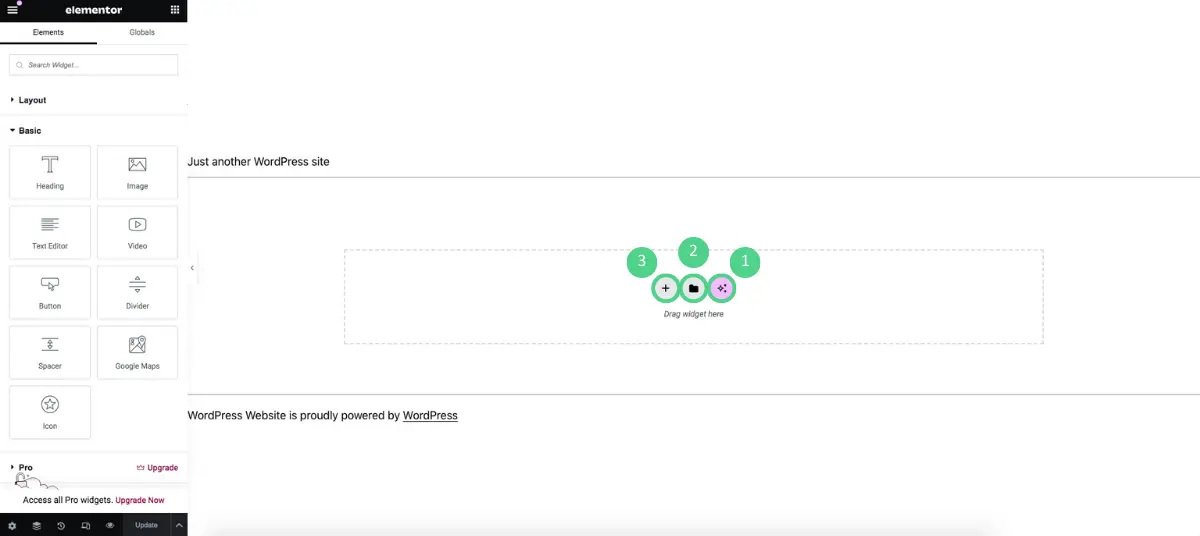
You’re now ready to begin editing. Firstly, it’s important to understand the basic structure, which consists of three main components:
- Sections: These divide the page into horizontal rows.
- Columns: These reside within sections and enable you to further divide the section into vertical columns.
- Widgets: These are utilized to add content to your design. You can place widgets inside a column, and then the column is placed within the section.
To add a new widget to your template, simply drag it from the sidebar. If you wish to remove an existing widget, right-click on it and select Delete.
Sidebar Settings
Before moving forward and starting the design process, there are a few things you should do and know about it. First, ensure that your canvas page is full width by clicking on the settings icon (1) to open the Page Settings area and selecting “Elementor Full Width” from the Page Layout dropdown menu.
If you make any changes during your website design and want to go back to the previous step(s), you can use the history icon (2), which will display all the steps, allowing you to select the step you want to return to.
Additionally, if you want to apply your website’s brand colors or font, you can do so through the top-left menu and select Site Settings (3).
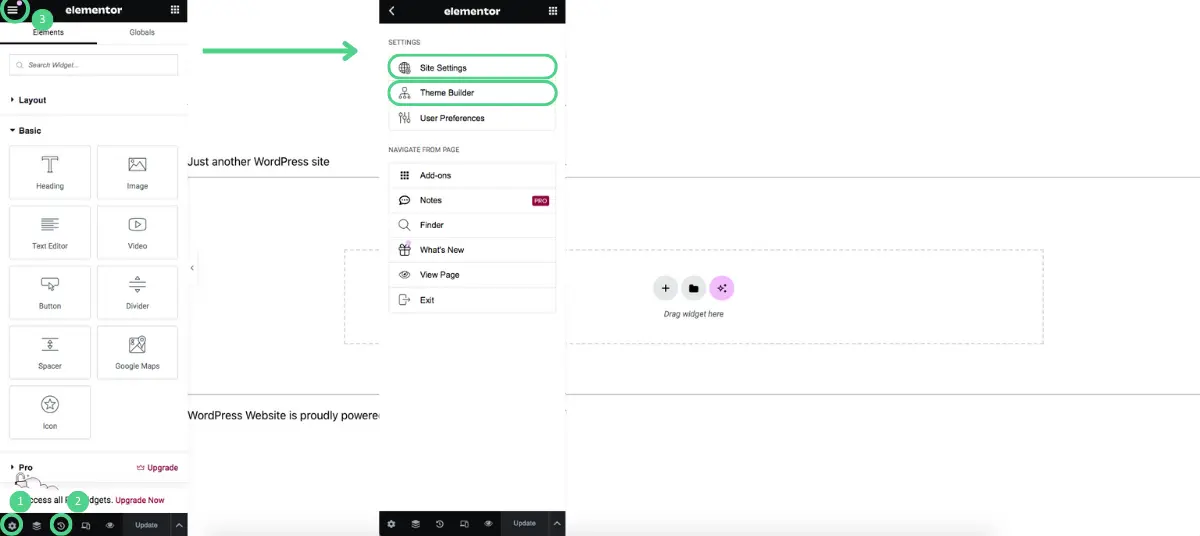
Elementor Theme Builder empowers you to utilize the visual Elementor editor to craft your entire website. Specifically, you can generate template files for various sections of your site, such as:
- Header and footer.
- Single pages (e.g., the template utilized for all or some of your blog posts)
- Archive pages (e.g., the page displaying a list of your blog posts)
Essentially, it eliminates the need for a traditional theme by enabling you to oversee every aspect of your design. This is exemplified by our creation of the free Hello theme, serving as a lightweight foundation upon which you can build your site using Elementor Theme Builder.
Moreover, for more intricate custom WordPress projects, it facilitates the incorporation of dynamic content from custom fields, which you can integrate using plugins like Advanced Custom Fields.
Elementor AI
Elementor AI is an all-in-one AI assistant for WordPress that helps you with content generation, image creation, code generation, template creation, SEO enhancement, and more.
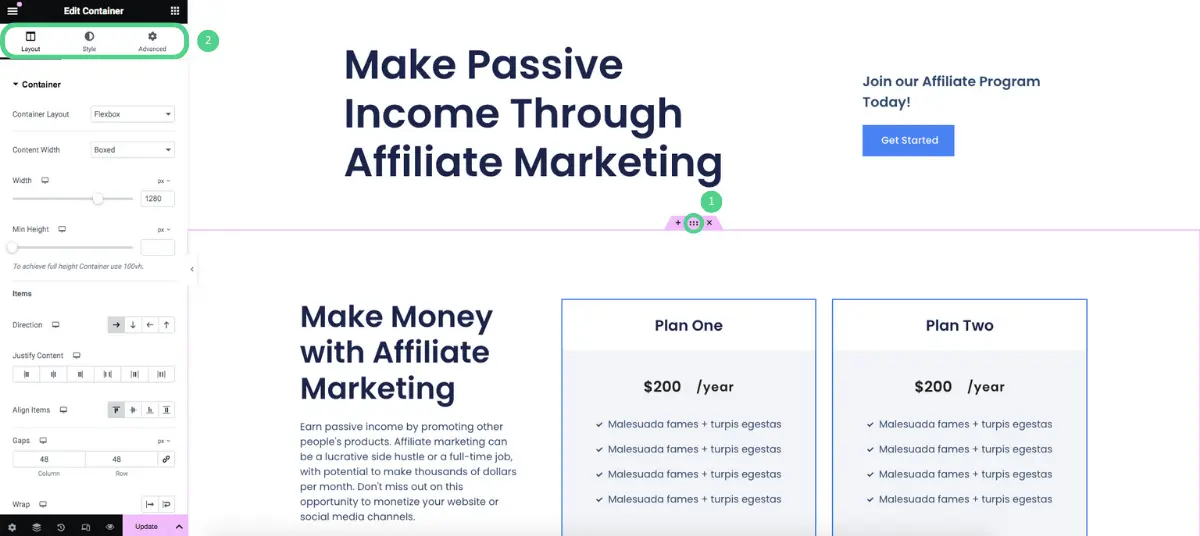
As you can see in this example, I clicked on the AI Elementor icon and sent it a text to create layout blocks about affiliate marketing. Consequently, this is the result that appeared. It’s amazing! Furthermore, you can edit the widgets or sections you want by clicking on them or by clicking on the icon shown in the image (1). Moreover, customize it using the options available at the top (2). Adjust the size, color, spacing, and other settings to match your design vision.
WooCommerce Builder
If you’re constructing an e-commerce store powered by WooCommerce, Elementor WooCommerce Builder enables you to utilize the same outstanding features mentioned above and implement them into your WooCommerce store seamlessly.
With Elementor’s intuitive drag-and-drop interface, you can design your single product page templates and shop archive pages (the pages that list all your products or products in a specific category).
Furthermore, in addition to crafting your store’s templates, you’ll have access to dedicated WooCommerce widgets that allow you to embed WooCommerce content anywhere on your website.
Elementor FAQs
It is a WordPress plugin, not a theme. It serves as a page builder within the WordPress environment, offering a flexible and robust design interface for crafting web pages.
Certainly! It is compatible with virtually all WordPress themes. And here’s a list of the top themes tailored for it.
Certainly. It is specifically tailored for beginners, featuring a user-friendly drag-and-drop interface that simplifies website design without requiring any coding expertise. Its intuitive layout and extensive template library empower beginners to swiftly create polished and professional websites.
Absolutely. Initially, Elementor enables all fundamental on-page SEO functionalities available in the default WordPress editor. Thus, there’s no discrepancy concerning basic SEO tactics.
Moreover, Elementor contributes to enhancing your site’s SEO by facilitating the creation of user-friendly and engaging designs. This improvement can positively influence metrics like time spent on site and bounce rate, both of which are considered by Google in its search ranking algorithms.
Indeed! It is compatible with most other WordPress plugins. You can seamlessly integrate other plugins with Elementor using regular WordPress features like shortcodes. Simply insert the shortcode provided by the plugin into Elementor’s Shortcode widget, and it will include the shortcode content in your design.
Start Using Elementor Today.
If you’re eager to kickstart your journey with Elementor on your WordPress site, begin by installing the free version from WordPress.org today. This initial step grants you access to Elementor’s visual editor, providing you with a firsthand experience of how effortlessly you can craft designs with Elementor.
As you become more accustomed to the platform, consider upgrading to Elementor Pro to unlock a plethora of powerful new website-building tools. With Elementor Pro, you gain access to features such as the form widget and its extensive integrations, Theme Builder, Popup Builder, WooCommerce Builder, Global Settings, and much more! Don’t hesitate any longer – start today and discover the ultimate way to construct a WordPress website.
